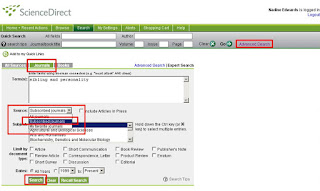
Science Direct does not allow searches to be restricted solely to paid-for subscribed content from the usual search screen. This means that the entire holdings of Science Direct are searched by default.
If you want to limit your results only to full text content that the library has paid for or subscribes to then follow these instructions:
- In Science Direct click on the Advanced Search link in the grey panel
- Click on the Journals tab above the Term(s) box
- Next click on the arrow next to All journals in the Source field and highlight subscribed journals
- Enter your search phrase or keywords (Note: individual keywords must be linked with the word 'and' unless it is a phrase). Phrases and keywords can be combined by using 'and' to link them.
- Click the Search button

